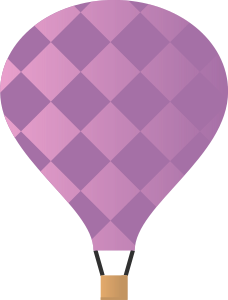Data Manipulation and Visualization Using Elasticsearch and Kibana
Elasticsearch is a distributed, real-time, search and analytics platform.
Using a restful API, Elasticsearch saves data and indexes it automatically. It assigns types to fields and that way a search can be done smartly and quickly using filters and different queries.
It’s uses JVM in order to be as fast as possible. It distributes indexes in “shards” of data. It replicates shards in different nodes, so it’s distributed and clusters can function even if not all nodes are operational. Adding nodes is super easy and that’s what makes it so scalable.
ES uses Lucene to solve searches. This is quite an advantage with comparing with, for example, Django query strings. A restful API call allows us to perform searches using json objects as parameters, making it much more flexible and giving each search parameter within the object a different weight, importance and or priority.
The final result ranks objects that comply with the search query requirements. You could even use synonyms, autocompletes, spell suggestions and correct typos. While the usual query strings provides results that follow certain logic rules, ES queries give you a ranked list of results that may fall in different criteria and its order depend on how they comply with a certain rule or filter.
The main point is scalability and getting results and insights very fast. In most cases using Lucene could be enough to have all you need.
Useful Links:
Setup ElasticSearch Server
Follow the installation instruction on official web page, then you should be able to start a single node of ElasticSearch.
If you need to run as master/slave in order to create a cluster, then you should modify the settings in elasticsearch.yml.
With the ElasticSearch server running, you can now deal with your data using elastic search.
By default, elasticsearch server would be running at http://localhost:9200.
ElasticSearch Using Python
Here we would useelasticsearch-py(Python Elasticsearch Client)
$ pip install elasticsearch
Create an ElasticSearch Client
First, we need to make sure ES is up and running:
# make sure ES is up and running
import requests, sys
try:
res = requests.get('http://localhost:9200')
except Exception as e:
print("[Error] Elastic Search is not running")
Then we can connect to our cluster:
#connect to our cluster
from elasticsearch import Elasticsearch
es = Elasticsearch([{'host': 'localhost', 'port': 9200}])
Upload Data to Server
Upload the data using elasticsearch client:
1. from json file
import json
# Specify your parameters here
FILE_PATH = "path_to_my_json_file"
INDEX = "my_index"
DOC_TYPE = "my_doc_type"
# Read data from file
data = json.loads(open(FILE_PATH).read())
# Upload data to elastic search server
if isinstance(data, dict): # JSON Object
es.index(index=INDEX, doc_type=DOC_TYPE, body=data)
else: # JSON Array
for record in data:
es.index(index=INDEX, doc_type=DOC_TYPE, body=record)
2. from csv file
import json
import pandas as pd
# Specify your parameters here
FILE_PATH = "path_to_my_csv_file"
INDEX = "my_index"
DOC_TYPE = "my_doc_type"
HEADER_INDEX = 0
# Read data from file
df = pd.read_csv(FILE_PATH, header=HEADER_INDEX)
data = json.loads(df.to_json(orient='records'))
# Upload data to elastic search server
if isinstance(data, dict): # JSON Object
es.index(index=INDEX, doc_type=DOC_TYPE, body=data)
else: # JSON Array
for record in data:
es.index(index=INDEX, doc_type=DOC_TYPE, body=record)
The data would be uploaded to url
http://localhost:9200/[INDEX]/[DOC_TYPE]/
Query the Uploaded Data
Here is a simple example using airline data in 2000. Suppose we have already upload this data to http://localhost:9200/airline/all.
We want to retrieve the records which has exactly zero departure delay:
body = {
"query": {
"match": {
"DepDelay": 0
}
}
}
es.search(index="airline", doc_type="all", body=body)
Then we get the following response:
{"_shards": {"failed": 0, "successful": 5, "total": 5},
"hits": {"hits": [
{"_id": "AV5L8ptgYzpnPPxiI-4u",
"_index": "airline",
"_score": 1.0,
"_source": {"ActualElapsedTime": 388.0,
"AirTime": 360.0,
"ArrDelay": 31.0,
"ArrTime": 1128.0,
"CRSArrTime": 1057,
"CRSDepTime": 700,
"CRSElapsedTime": 357,
"CancellationCode": None,
"Cancelled": 0,
"CarrierDelay": None,
"DayOfWeek": 7,
"DayofMonth": 2,
"DepDelay": 0.0,
...
"Year": 2000},
"_type": "all"},
...],
"max_score": 1.0,
"total": 7863},
"timed_out": False,
"took": 520}
For other types of query, please check Official Document for Query API.
Data Type Mapping
The PUT mapping API allows you to add a new type to an existing index, or add new fields to an existing type.
Setup Kibana Server
Follow the installation instruction on official web page, then you should be able to start running Kibana.
Note that the ElasticSearch server should also be running so that we can do data visualization on Kibana interface since Kibana queries data from ElasticSearch server.
For default, Kibana runs on http://localhost:5601 and the elasticsearch server url it would use for requesting is http://localhost:9200.

On this interface, you should first specify the Index Pattern in Management page, which determines which data you want to view on Kibana. For example, I can use air* as an index pattern to view data with index prefix “air” (e.g., index=”airline”).

Data Visualization Using Kibana
Discover
You can use String Query to filter out the data you want, and save the filtered result.
For example, to retrieve the records which has departure delay less than 5 minutes, we can use this string query:
DepDelay: (<5)
Visualization
Except for the whole data, you can also use the filtered result that are saved to do visualization.
Dashboard
To add plots up to your dashboard, you should first create the plot in Visualization section and save it. After that, you can add this saved plot to your dashboard and control the data to feed to this plot.